The Creek uses Planning Center Online for the scheduling of all volunteers. Planning Center notifies you when you are scheduled to serve and in what position. It also allows you to notify your team leaders about weeks you are unable to serve.
Check out the following video for an overview of how Planning Center works:
When you first sign up to serve, your team leader will add you to the Planning Center system. You will receive an email notification asking you to set a password and setup your account. Follow the provided steps to setup your account. The email will look like the following:
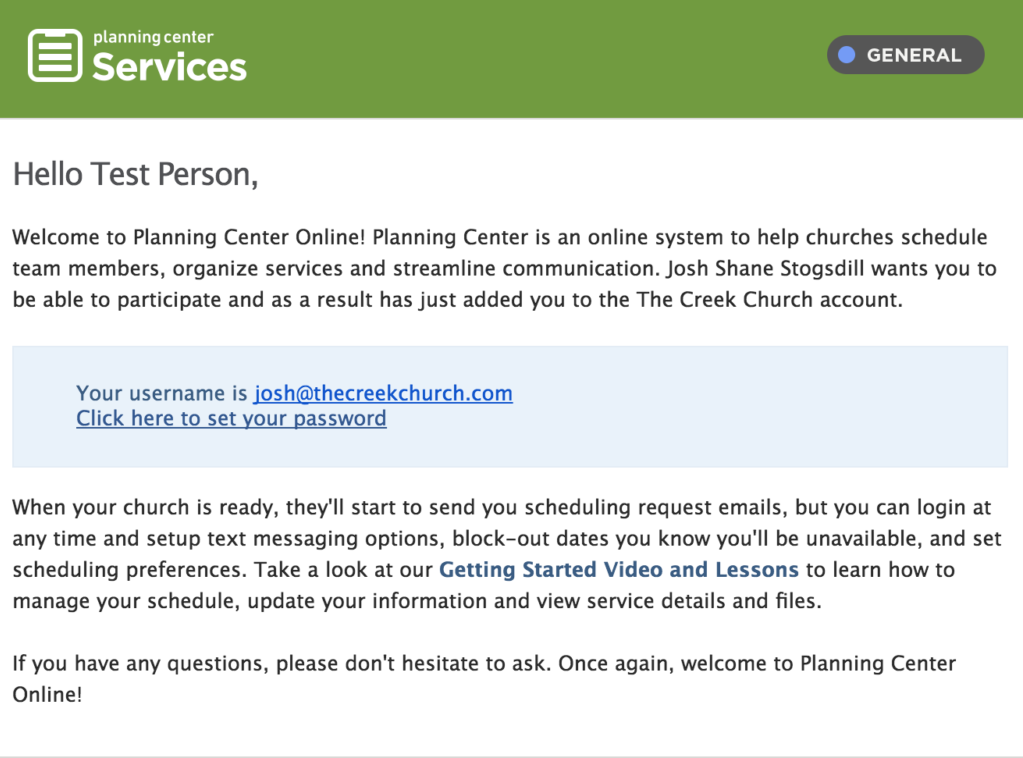
After that, you will able to access Planning Center through the following ways:
You can use either to see upcoming events you are scheduled for as well as blockout the dates you are unable to serve.
Every time you are scheduled to serve during an event, you will receive an email allowing you to accept or decline. Simply click the large "Accept" or "Decline" buttons in the email. It's always best to accept or decline as soon as you know if you will be able to serve. That will allow your team leader ample time to schedule someone else if you are unavailable. The email will look like the following:
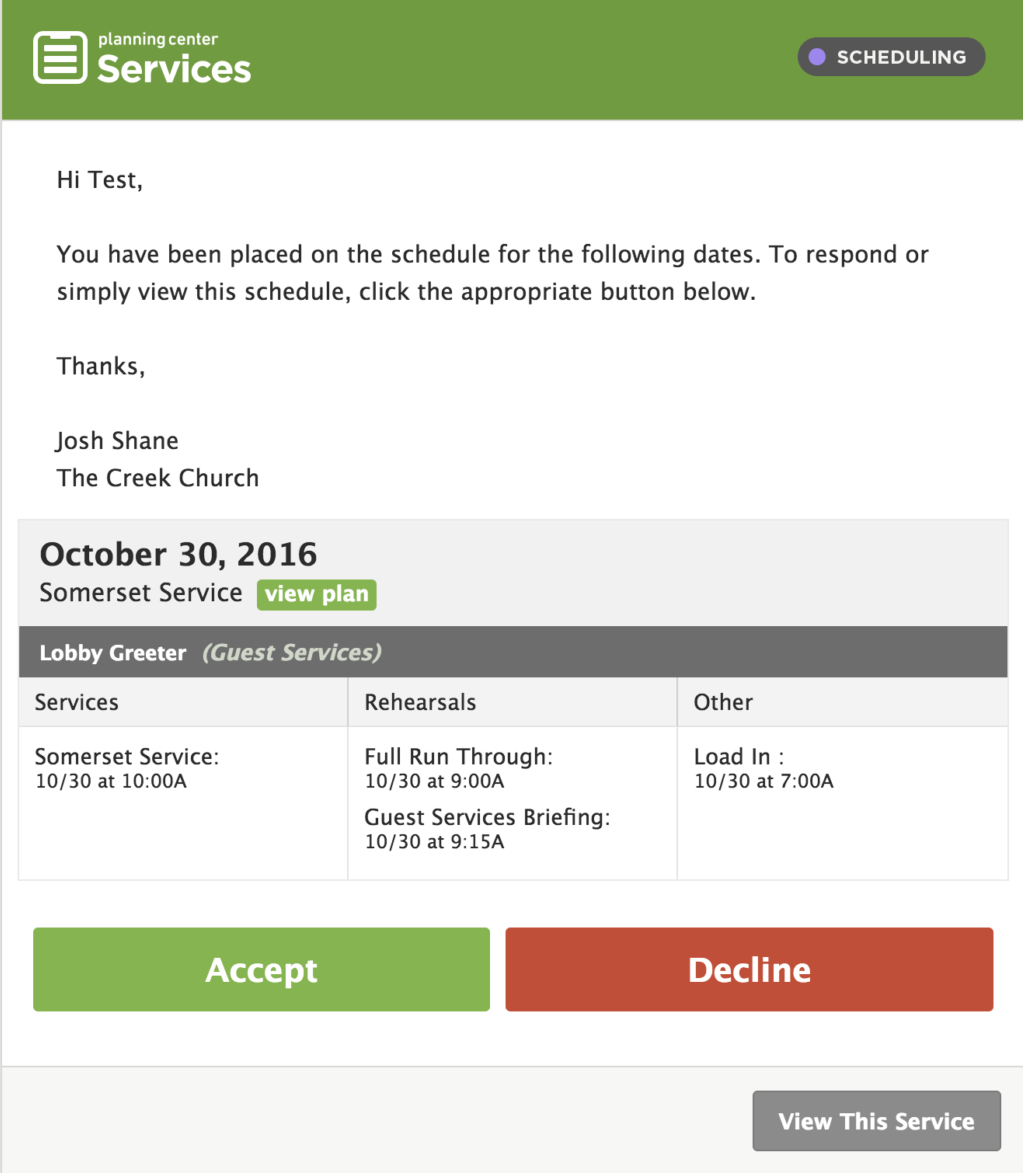
There is also the option to be notified by text message if that works better for you. Let your team leader know if you would like to have this feature setup or simply follow the instructions in the training video above to set it up for yourself. You will have to provide a mobile number as well as the name of your mobile provider (i.e. AT&T, Version, T-Mobile). Once sms notifications are setup, the will look like the following:
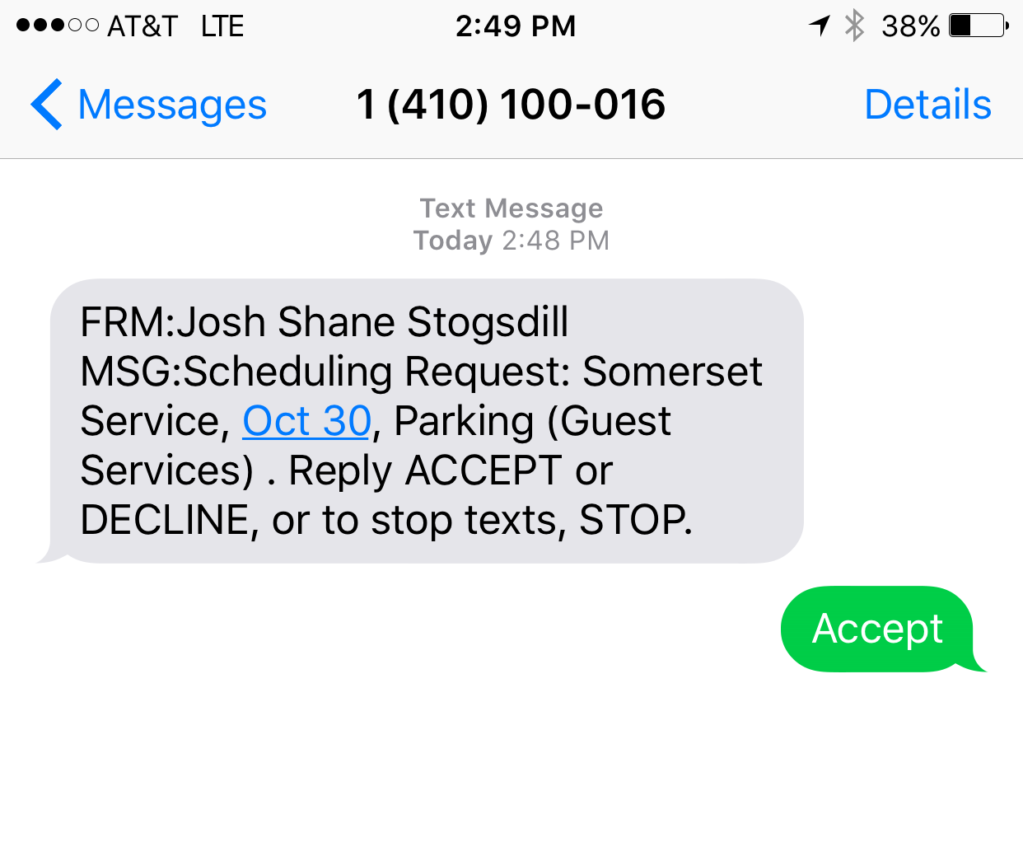
Overall Planning Center is simple and easy to use. Don't worry if it seems daunting at first; in practice, it consists primarily of checking your email and pushing the red or green "Accept" or "Decline" buttons. If you have questions, your team leader is the best person to ask for help.